This
quick-start guide has been written for those who are new to the world of
MakerBot and have just got their hands on one. Although more intuitive than a
lot of industrial printers, unboxing a MakerBot can still be an involved
process if it's your first experience with 3D printing. The information below
will help you understand the set up and help you get underway with your first
print. We start with the absolute basics and work up- feel free to skip ahead.
…How does this thing work?
The
MakerBot Replicator 2X is, simply put, a machine that melts the material fed into it and
extrudes it onto the build plate layer-by-layer until a model is produced. The
printer receives information from the digital file and the extruder follows
this information like a map. That’s all there really is to it!
1. Extruder
2. Build plate
3. LCD user display
4. Filament feed (guide tube)
The filament is loaded at the back of the machine and is fed through the guide tube (4) into the extruder (1) which, when heated and motorised, will pull the filament through and melt it. This is deposited onto the build plate (2), which moves down when each layer is completed so that the next layer may be placed on top. All commands can be accessed using the user display (3).
How do I get started?
If this is the first time the machine is being used, it will launch a startup wizard when turned on that will guide you through the setup process. If this isn't the first time the machine was used but you want to run the startup wizard, it can be found using the LCD display and selecting Utilities > Run startup script. The machine will then give some pretty thorough instructions but if you find yourself getting stuck, check out the video below:
How do I load my first print?
Once you're happy with your model, you need to import it into MakerBot's free software available here. Install and open, navigate to Devices > Select Type of Device > Replicator 2X and the program will load the default settings for your printer.
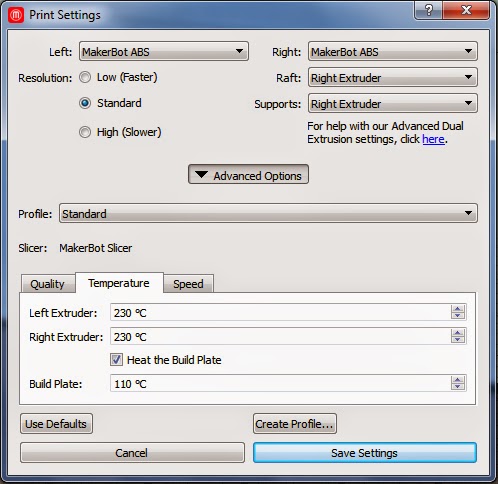 Import your file and use the buttons on the left to rotate, move and scale your model. It's also important to check what extruder your model will be printed with using the bottom of the left-hand buttons- select your object and choose whatever side you loaded your filament into, otherwise the machine will heat up and try printing with the wrong extruder.
Import your file and use the buttons on the left to rotate, move and scale your model. It's also important to check what extruder your model will be printed with using the bottom of the left-hand buttons- select your object and choose whatever side you loaded your filament into, otherwise the machine will heat up and try printing with the wrong extruder.Before you can export the print you will need to double check the settings. There are a lot of new terms in the settings for anybody new to 3D printing, but they are generally advanced settings that won't need playing with in your first print. Check the picture to the right and ensure that your settings are the same as shown (except to ensure that the Raft and Supports are set to "Left Extruder" if that is the extruder that you have loaded).
Now, click "Export Print File" to save your model as a MakerBot readable file. Ensure that once the export is complete it is saved to the SD card you intend to insert into the machine (note that the SD card needs to stay in the printer until the print is complete).
The export can take a long time on complex models, so be patient and leave plenty of time. The export is fast initially but slows down at around 66%, so don't be concerned if your progress appears to stop at this point.
How do I print my first model?
 Insert your SD card with your model exported as a .x3g file into the slot above the LCD display and use the buttons to the right to select "Build from SD" on the menu. The display will list all of the printable models saved to the SD card- navigate to your file and hit the red "M" to start the print. The extruder(s) and build plate will start heating and once they reach their instructed temperature the print will automatically begin.
Insert your SD card with your model exported as a .x3g file into the slot above the LCD display and use the buttons to the right to select "Build from SD" on the menu. The display will list all of the printable models saved to the SD card- navigate to your file and hit the red "M" to start the print. The extruder(s) and build plate will start heating and once they reach their instructed temperature the print will automatically begin.Your 2X will now extrude your print, layer by layer, until it is complete. When finished, pull the model off of the build plate (it can be pretty firmly stuck- no need to be overly gentle). If desired, pull off the support structures and raft. You have your first print!








There is shocking news in the sports betting world.
ReplyDeleteIt has been said that every bettor needs to see this,
Watch this or stop placing bets on sports...
Sports Cash System - Sports Betting Robot